For this book, I'm creating both a print and an EPUB version of my book (following the instructions in the book itself!) And it occurred to me that the EPUB version of my book is destined for RGB screens like the iPad, and so I want to use the RGB images in the EPUB—not the CMYK.
Here, for example, is the original RGB version of one of the screenshots in my book:

Notice particularly how vivid the red arrows are, and how bright the green W is at the beginning of the page.
Now here is the CMYK version destined for print:
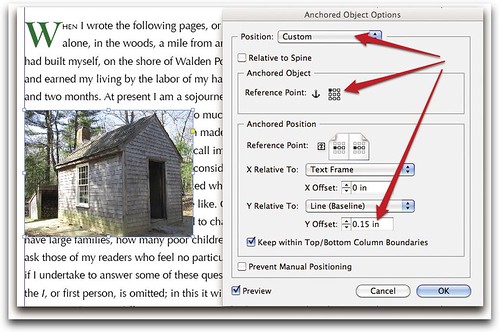
In the converted CMYK version, the red arrows are much darker and the bright green W is much more muted.
The solution is to export to EPUB before converting your images to CMYK.
If you make changes to the content later and need to reexport the EPUB file, as long as you haven't changed the images, you can just copy the images folder from the older EPUB to the newer one. At least that's my plan. I'll let you know how it goes.


1. I notice the text isn't wrapped on the image. Is it just a book illustration?
ReplyDelete2. I had been told that anchored objects do not work with ePubs. Is this not true?
1. It's an illustration just *before* applying text wrap :)
ReplyDelete2. It depends on what you mean by "anchored objects do not work with ePubs". It's true that InDesign doesn't export the proper code so that text wraps around them, but it does put them in the proper place (that is, it puts the image right before the paragraph in the XHTML doc, inside a div. Is this "anchored"?).
And it's easy to edit the code so that text is wrapped around the image (or a sidebar!) in the final EPUB. I show you how in my book :)
I have had this discussion a few times recently with my wife who is a print designer. She always converts to cmyk before sending a publication off to a printer. I have always subscribed to the theory that you keep your original images in the largest color space that is practical (rgb) and then when you go to "press" someone (you or the printer) convert the images to best reproduce with whatever ink/paper combination the print publication uses. There is a big difference between a glossy magazine and newsprint, for example. They do not use the same rgb to cmyk conversion.
ReplyDeleteSo it is a matter of keeping the source material in rgb (the bigger color space is ADOBE RGB 1998) and publishing the EPUB using the sRGB color space. If you are going to print, the printer will probably specify some sort of cmyk conversion which can be done while exporting to Acrobat format using one of the PDF-X formats.
The bottom line is that if your images start off in RGB, keep the master file in RGB. Your export to print should not be in-turn converted to EPUB. The original master file should be exported a second time to EPUB.
This is a longer way to say that you are right in what you are doing. I would suggest investigating the conversion to CMYK in the export to Acrobat phase of sending the publication to the printer, not converting individual linked images to CMYK.
Thanks, Bill, very helpful. I consulted with the folks at Peachpit (my publisher), and they tell me that although you can load color presets into InDesign from Photoshop, InDesign won't convert RGB to CMYK with Maximum Black Generation, which is what screenshots with tiny black text require. So, we are obliged to convert to CMYK with Photoshop before export from InDesign to PDF.
ReplyDeleteI have heard from other folks whose images are mostly photographs and NOT screenshots, and they are satisfied with InDesign's conversion to CMYK upon export to PDF.
One thing I did with this project was set aside a copy of the RGB images so that I could keep a single master of the text content and then reunite it with the RGB images once it was completely done. (But I do have a habit of making last minute changes!)
Adobe does a very bad job of converting to CMYK while exporting to PDF. It is suggested that the images are embedded with CMYK profile in the Typesetting environment, probably Indesign, before exporting to PDF for print. It is very important to note that PDF is a compressed document format, hence when you try to do conversion of images there is more damage to the colors of the images than anything else. Well this is practical experience rest .. you can check yourself :)
ReplyDeleteVicky,
ReplyDeleteAt an Adobe conference in Miami a few years ago, I listened to the Adobe engineers explain that the engine doing the rgb to cmyk conversion during InDesign's pdf export is the exact same engine that runs in Photoshop. So unless you require something special during conversion, such as Max. Black in Liz's case, it seems to make sense to save time by letting InDesign do it.
Hi folks. I have worked for no less than four printers in my career and found out early on that controlling my conversion in Photoshop was the most ideal way to convert from RGB to print. If a printer has a more sophisticated converter, have them do it. However, early in my digital design career (I came from the past-up era,) I discovered that all of the designers publications that came back from the printer looked very different. The darks were mucky. I read a sidebar in Communication Arts (1998 or 99?)in how to deal with it by going into the Convert to Profile area under Edit menu and select custom. You can choose UCR or GCR medium to light to change the black. Worked like a charm.
ReplyDeleteAs a practice I go back to my original RGB psd file for making a pdf for web or any web work. Same would go for an epub. Hope this helps.